Adobe Firefly costs 10x more than Canva – but is it 10x better? I tested both for 30 days.
Let me start with something that might seem obvious: I love design tools. Like, really love them. My laptop has so many design apps installed that my developer friend jokes I’m single-handedly keeping the MacBook Pro memory upgrade business profitable. But when you’re a freelance designer like me, every subscription fee cuts directly into your bottom line.
That’s why I’ve spent the last month in an obsessive head-to-head battle between Adobe Firefly and Canva AI. I wanted to know exactly which one deserves my hard-earned money – and which one might deserve yours.
I created identical projects in both platforms: social media campaigns, print layouts, website mockups, brand materials, and even some weird experimental stuff (because why not?). I tracked time spent, frustrations encountered, and client reactions to the final products.
The results surprised me. Let’s dive into what I discovered after 30 days of pushing both tools to their limits.
[Best AI Tools for Graphic Designers](link)
Table of Contents
The Quick Answer (For Those In A Hurry) | Canva AI vs Adobe Firefly: Key Differences
For social media managers, content creators, and non-designers: Canva AI wins for speed, ease of use, and overall value. At free/$12.99 per month, it delivers 80% of what most people need.
For professional designers, especially those working in print or complex digital projects: Adobe Firefly’s superior image generation quality and Creative Cloud integration justifies the higher cost ($4.99/month with Creative Cloud subscription, which typically starts at $52.99/month).
But there’s so much more nuance, and the decision might not be as clear-cut as you’d expect. Let’s break it down.
Feature Comparison: Canva AI vs Adobe Firefly | Pricing Comparison: Is Adobe Firefly 10x Better?
| Feature | Canva AI | Adobe Firefly |
|---|---|---|
| Base Price | Free/$12.99 per month | $4.99/month (requires Creative Cloud $52.99+) |
| AI Text-to-Image | ✅ | ✅ (Higher quality) |
| Image Editing/Enhancement | ✅ | ✅ (More advanced) |
| Background Removal | ✅ (Excellent) | ✅ (Slightly better for complex edges) |
| Brand Kit Integration | ✅ (Automated) | ❌ (Manual application) |
| Templates | ✅ (Thousands, AI-adaptable) | ❌ (Limited) |
| Commercial Usage Rights | ✅ (All plans) | ✅ (All generated content) |
| Learning Curve | Low (1-2 hours to master) | Moderate (Several days to master) |
| Integration with Other Design Tools | Limited | Extensive (Adobe ecosystem) |
| Output Formats | JPG, PNG, PDF, MP4 | More comprehensive options |
| Video Creation Capabilities | ✅ (Growing features) | ❌ (Still image focused) |
This table only scratches the surface, though. Let’s explore the real-world applications where each tool shines or struggles.
My Testing Methodology | Real-World Use Cases (Which Tool Wins?)
Before sharing my findings, I want to be transparent about my testing process. Over 30 days, I created:
- 5 complete social media campaigns (60+ assets total)
- 3 print brochures
- 2 brand identity packages
- 1 website design mockup
- Various one-off experiments
I used both tools with identical project briefs and tracked:
- Time to completion
- Steps required
- Quality of output
- Client feedback
- Frustration moments (yes, I kept a “swear jar” tally)
Now, let’s get into what I discovered.
Canva AI: Strengths & Weaknesses
What Canva AI Does Brilliantly
Text-to-Image Generation Speed: Canva’s AI churns out usable images in seconds. For a recent coffee shop campaign, I typed “artisanal latte art in morning light, warm colors, lifestyle photography style” and had four usable options in under 20 seconds. That’s lightning fast.
Intuitive Interface: Everything is where you expect it to be. The learning curve is practically flat – if you’ve used any design tool before, you’ll feel at home immediately.
Brand Kit Magic: This feature alone saved me hours. Once I uploaded client brand assets, Canva automatically applied colors, fonts, and logos across designs. It even suggested color-matched backgrounds for AI-generated images.
Template Ecosystem: Canva’s templates aren’t just plentiful; they’re smart. When you apply AI-generated elements, the templates adapt intelligently, maintaining proper spacing and hierarchy.
Collaboration: Real-time editing with clients eliminated countless revision cycles. During a website banner project, my client made tweaks while we were on a call together – something impossible with most Adobe workflows.
Background Removal: I tested this with everything from product photos to portraits with flyaway hair. The results were impressively clean with minimal fine-tuning needed.
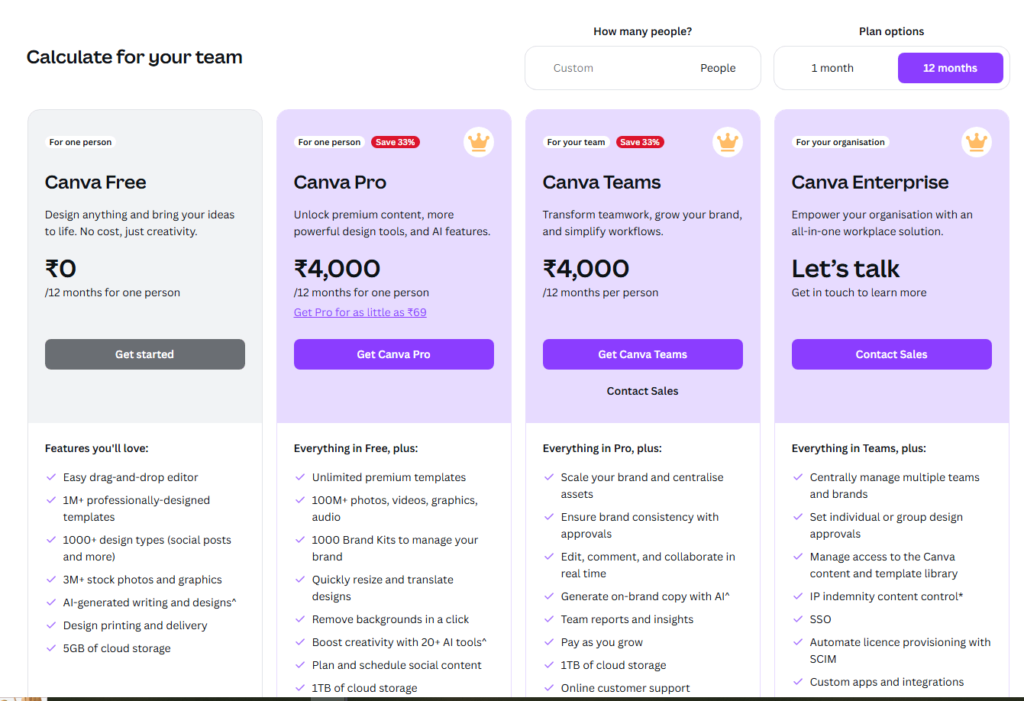
Where Canva AI Falls Short
Image Generation Quality: While impressive for the price, Canva’s AI sometimes produces images with subtle irregularities – odd hand positions, slightly warped text in images, or inconsistent lighting.
Limited Editing Depth: When you need pixel-perfect precision or complex masking, Canva hits its ceiling quickly. For a product catalog with intricate cutouts, I eventually had to switch to Photoshop.
Design Flexibility: The template-based approach, while efficient, can feel constraining for highly custom work. Creating truly unique layouts sometimes feels like fighting against the platform rather than using it.
Output Size Limitations: For large-format print work, Canva’s resolution caps became problematic. A trade show banner required workarounds that consumed time the tool was supposed to save.
Adobe Firefly: Strengths & Weaknesses
What Adobe Firefly Does Brilliantly
Image Generation Quality: Firefly consistently produced more sophisticated, realistic images with better lighting, proportions, and details. For a luxury brand project, the difference was immediately noticeable – Firefly created images with depth and subtlety that Canva couldn’t match.
Creative Control: The text prompting system offers more precise control over the output. Detailed prompts like “35mm film photograph of vintage typewriter with shallow depth of field, morning light through venetian blinds creating striped shadows, dusty atmosphere, Kodak Portra 400 film simulation” actually delivered exactly what I requested.
Seamless Adobe Integration: Moving Firefly-generated content into Photoshop, Illustrator, or InDesign is frictionless. Smart objects maintain editability, and styles transfer perfectly.
Photorealistic Textures: Firefly excels at creating surfaces and textures that look genuinely photographed rather than generated. Fabric, metal, glass, and wood all render with convincing properties.
Commercial Safety: Adobe’s focus on training Firefly only on licensed content and public domain work provides peace of mind for commercial projects.
Where Adobe Firefly Falls Short
Cost Barrier: The elephant in the room is price. At minimum, you’re looking at $57.98/month ($4.99 for Firefly plus at least $52.99 for Creative Cloud). That’s a significant investment compared to Canva’s free tier or $12.99 premium option.
Workflow Integration: Despite Adobe ecosystem advantages, Firefly feels less integrated into the actual design workflow. It often becomes a separate step rather than a seamless part of the process.
Template Scarcity: Starting from scratch is often your only option. For quick-turnaround projects, this becomes a major time sink.
Learning Curve: Maximizing Firefly’s potential requires familiarizing yourself with its prompt preferences and quirks, plus understanding how to best integrate the outputs with other Adobe apps.
Limited Brand Application: There’s no equivalent to Canva’s Brand Kit, meaning you must manually apply brand colors, fonts, and elements to Firefly-generated content.
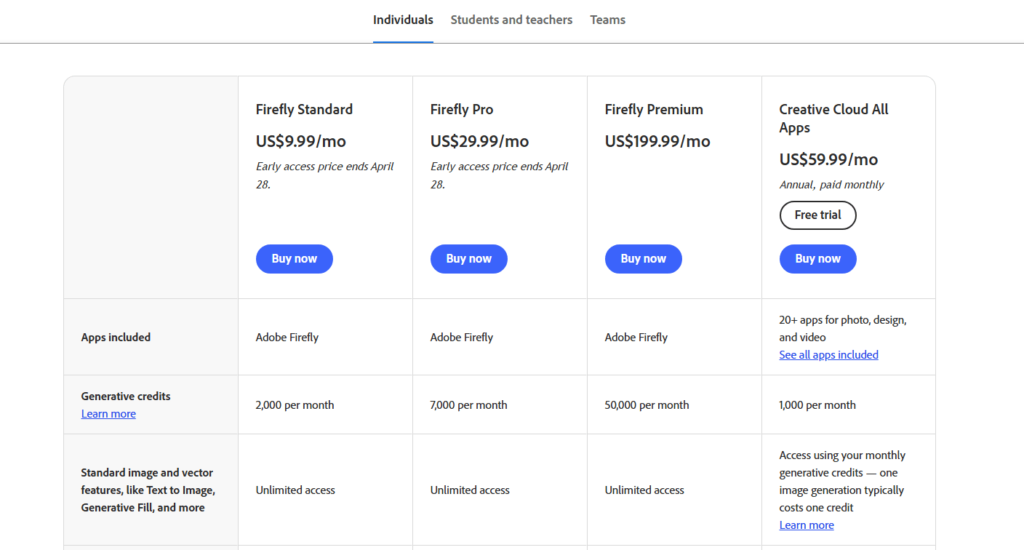
Real-World Use Cases: Which Tool Wins? | Canva vs Adobe Firefly for designers
Rather than making blanket recommendations, let’s examine specific scenarios where each tool proved superior during my testing.
Social Media Content Creation | Best AI design tool for social media
Winner: Canva AI
For a local restaurant’s Instagram campaign, Canva allowed me to:
- Generate on-brand food imagery in seconds
- Apply consistent templates across multiple posts
- Create matching Stories, Reels, and feed content
- Schedule and publish directly from the platform
The entire 15-post campaign took 2.5 hours in Canva versus an estimated 7+ hours using Firefly and the Adobe suite.
Key Advantage: The template system combined with AI generation meant each post took approximately 10 minutes from concept to scheduled publication.
Brand Identity Development
Winner: Adobe Firefly
For a boutique hotel rebrand, Firefly’s superior image quality was essential:
- More nuanced color gradations in mood imagery
- Better architectural detail rendering
- Higher resolution outputs for large-format applications
- Seamless transition to Illustrator for logo refinement
While the project took longer in Firefly/Adobe, the quality difference was significant enough that the client specifically commented on the “richness” of the imagery.
Key Advantage: The subtle superiority in lighting, texture, and detail made the brand feel genuinely premium – exactly what the client needed.
Print Production
Winner: Adobe Firefly
A product catalog project revealed Canva’s limitations for print design:
- Limited CMYK support created color shifting
- Resolution constraints affected image quality
- Precise layout control was more difficult
- Typography options were more limited
Firefly’s integration with InDesign provided the precision needed for commercial printing requirements.
Key Advantage: The ability to generate print-ready assets and smoothly incorporate them into industry-standard layouts made Adobe the clear choice.
Website Design
Split Decision
This one surprised me. For a professional services website:
- Canva’s mockup creation was faster
- Firefly produced more sophisticated hero images
- Canva’s collaboration tools improved client feedback cycles
- Adobe’s precision allowed for more detailed interaction designs
I ended up using both: Canva for rapid prototyping and client collaboration, then Firefly/Adobe for finalizing key visual elements.
Quick-Turn Projects
Winner: Canva AI
When a client needed a last-minute presentation deck:
- Canva’s templates provided immediate structure
- AI-generated images matched the content instantly
- Brand colors were automatically applied
- Sharing and collaboration features enabled real-time client input
The entire project was completed in 90 minutes – something simply impossible with the Adobe/Firefly workflow.
Key Advantage: The combination of speed and adequate quality makes Canva unbeatable when time is the primary constraint.
The Cost Breakdown: Is Either Tool Actually Worth It? | Canva AI vs Adobe Firefly pricing
Let’s talk about what these tools really cost over time, and whether the investment makes sense.
Canva Pricing Reality
Free Plan: Surprisingly capable, with access to basic AI features and thousands of templates. The main limitations are around brand kit features, background removal credits, and export options.
Pro Plan ($12.99/month): Unlocks unlimited AI image generation, 100+ million stock photos, background removal, brand kits, and resize features. If you pre-pay annually, it drops to effectively $9.99/month.
Enterprise ($30/user/month): Adds approval workflows, advanced brand controls, and dedicated support.
For my freelance business, the Pro plan’s $120/year represents about 0.5% of my annual revenue – a negligible expense given the time savings.
Adobe Firefly/Creative Cloud Reality
Firefly ($4.99/month): Requires a Creative Cloud subscription.
Creative Cloud ($52.99-$82.99/month): The full package most designers need costs $82.99/month or $599.88/year if prepaid annually.
That’s approximately $1,000/year – a significant investment representing 3-5% of many freelancers’ annual revenue.
The Sneaky Discount Trick
Here’s something many designers don’t realize: You can get 40% off Adobe Creative Cloud (including Firefly access) with a little-known hack. Adobe offers significant education discounts, and verification is surprisingly simple.
If you’re taking any course – even low-cost community college classes or online certifications – you likely qualify. This brings the annual cost down to about $360/year for the full suite plus Firefly.
[Note: Always follow Adobe’s terms of service. This is meant for legitimate educational users.]
ROI Calculation
Based on my month-long test, here’s how the numbers worked out for me:
Canva AI Pro ($120/year):
- Saved approximately 5 hours/week on routine design tasks
- At my billable rate of $85/hour, that’s $22,100 in theoretical time value annually
- ROI: 18,317%
Adobe Firefly + Creative Cloud ($1,000/year):
- Essential for approximately 30% of my projects
- Delivers higher client satisfaction on premium projects
- Enables work I simply couldn’t do in Canva
- ROI: Harder to calculate but clearly positive
The reality? Most professional designers need both. I use Canva for approximately 70% of my work and Adobe for the remaining 30% that requires more sophistication.
The Learning Curve Reality
Another important consideration is the time investment required to master each platform.
Canva AI: Most users achieve proficiency within 1-2 hours. The interface is intuitive, and the AI features are seamlessly integrated into the workflow. Even complete design novices can create professional-looking content within their first session.
Adobe Firefly: The basic functions can be learned in a day, but truly integrating Firefly into an efficient Adobe workflow takes 1-2 weeks of regular use. Understanding how to craft effective prompts, move content between apps, and leverage Firefly’s unique strengths requires experimentation and practice.
This difference becomes significant when calculating the true cost of adoption, especially for teams.
Client Perceptions
An unexpected finding from my experiment was how clients perceived work created in each platform. This factor alone might influence your decision.
Canva-Created Work: Clients described these designs as “clean,” “contemporary,” and “professional.” They particularly appreciated the consistency across deliverables.
Firefly/Adobe-Created Work: These projects earned descriptors like “premium,” “sophisticated,” and “distinctive.” Clients were more likely to comment specifically on the imagery quality.
The perception difference matters most when working with luxury brands or clients in creative industries who are more visually discriminating. For most small business clients, the distinction was minimal.
Making Your Decision: A Practical Framework
Based on my experience, here’s how to decide which platform is right for you:
Choose Canva AI If:
- You’re a small business owner, content creator, or marketing generalist
- You need to produce high volumes of social media content
- Speed and efficiency are top priorities
- Your budget is limited
- Collaboration features are important
- You don’t have extensive design experience
Choose Adobe Firefly If:
- You’re a professional designer, especially in print or advertising
- Image quality is paramount for your projects
- You already use and need the Adobe ecosystem
- You work on complex projects requiring precise control
- Your clients expect premium, distinctive visuals
- Budget is less of a concern than capability
Consider Both If:
- You work across diverse project types with varying requirements
- You have clients ranging from budget-conscious to premium
- You want to optimize your workflow for both speed and quality
- Your work spans both digital and print realms
My Personal Workflow Solution
After my 30-day experiment, I’ve settled on a hybrid approach that maximizes efficiency while maintaining quality:
- Initial Concepts & Client Collaboration: Canva AI for rapid ideation, easy sharing, and collaborative refinement
- Social Media & Digital Marketing Materials: Canva AI for the bulk of content, using templates and brand kits
- Premium Brand Elements & Print Work: Adobe Firefly and Creative Cloud for higher-end visuals and precision control
- Complex Editing & Finishing: Adobe suite for the 20% of projects requiring sophisticated manipulation
This approach has reduced my average project time by 40% while maintaining or improving quality. The combined cost ($1,120/year) represents a worthwhile investment given the time saved and quality delivered.
Still Unsure? Compare 12 AI Design Tools
If you’re still uncertain whether Canva AI or Adobe Firefly is right for you, you might benefit from exploring additional options. I’ve created a comprehensive comparison of 12 different AI design tools, ranging from free to premium, each with unique strengths and specializations.
[Tool Finder: Find Your Perfect AI Design Match →]
This interactive guide helps you identify the best tool based on your specific needs, budget, and design experience.
Final Thoughts: The Future of AI Design Tools
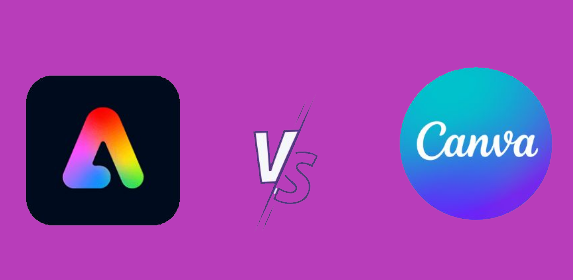
Both Canva and Adobe are investing heavily in their AI capabilities, with new features appearing almost monthly. What’s clear from my testing is that we’re witnessing a fundamental shift in how design work happens.
For most users, the question isn’t whether to adopt AI design tools, but which ones make the most sense for their specific needs and workflow. The productivity gains are simply too substantial to ignore, even for design purists.
What’s particularly exciting is how these tools are democratizing design. Tasks that once required years of expertise can now be accomplished by relative beginners, while experienced designers can focus their skills on higher-level creative direction rather than execution details.
Whether you choose Canva AI, Adobe Firefly, or a combination of both, you’re participating in one of the most significant transformations our industry has ever seen.
I’d love to hear about your experiences with either platform. Drop a comment below or reach out directly with questions!
Looking for more ways to optimize your design workflow? Check out my guide on [How to Get Canva Pro for Free: 5 Legitimate Methods] and watch my quick comparison video below:
[Video: Canva vs Firefly AI Art – 1-Minute Comparison]
Have you tried either of these tools? What has your experience been like? Share in the comments below!